Welcome!¶
- Today: Get to know each other, make sure the software works, what is programming, first programming steps (Ivana)
- Tomorrow: Fundamental coding concepts, interactive exercises, hands-on project (Ryan)
- Sunday: Applied programming (processing data, plotting, working with files) (Jasmine, Ivana)
Who are we?¶
- We are all current or former UW students!
- Instructors: Ivana, Ryan, Jasmine
- Mentors: Sean, Sajed, Mariah
- We did this before:
- January 2016 (345 apps)
- November 2016 (270 apps)
- November 2017 (189 apps)
- Free food and refreshments:

Who are you?¶
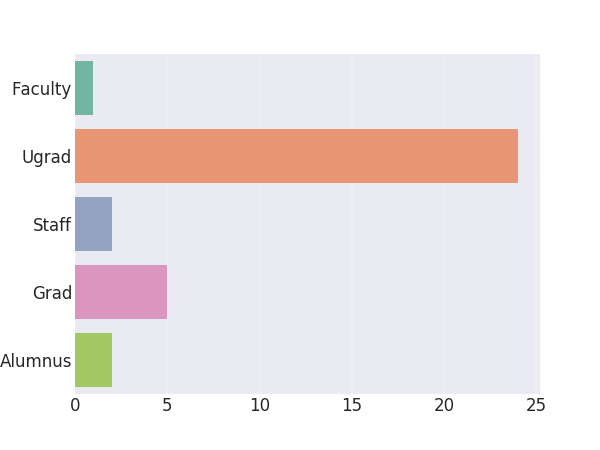
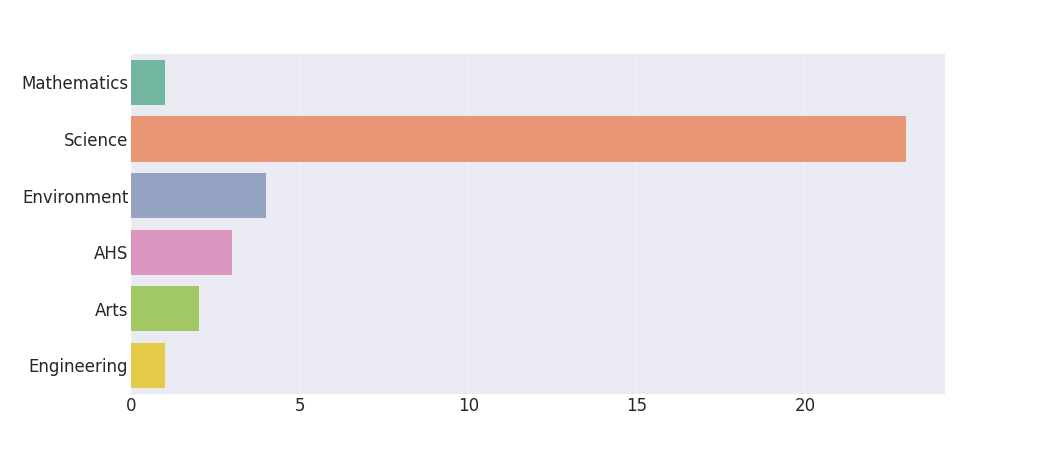
Some of your majors: Biotech, Pharmacy, Biochemistry, Chemistry, Psychology, Public Health/Health Studies, Biology, Kinesiology, Life Physics, Geography, Environment/Environmental Management, Business, English, Hydrogeology
Why Python?¶
Because we need a programming language: Python is beginner-friendly
Widely used in industry and academia
It's free and there are plenty of free learning resources online
However:
We focus on teaching transferable knowledge/programming foundations
If everyone in your group is using Matlab/R/xyz, then it's probably better to use Matlab/R/xyz
Admin¶
- All materials are online:
https://github.com/uwpyb/materials/- and so are these slides:
http://goo.gl/N5Q025
- and so are these slides:
- Mailing list: python-workshop@lists.uwaterloo.ca
- Interactive lecture
- Red and green sticky notes
Agenda for today¶
Test everything works
Familiarize ourselves with the programming workflow
- Using the command line, creating and running a script
First programming steps
- Displaying messages, different data types, variables
- In-class exercises
Programming¶
Telling your computer what do to!
Natural language:
- "If there is any mango ice cream in the store, please get it for me"
Programming language:
if my_location=="grocery store" and ("mango" in icecream_selection):
buy(ice_cream)
Computers are dumb¶
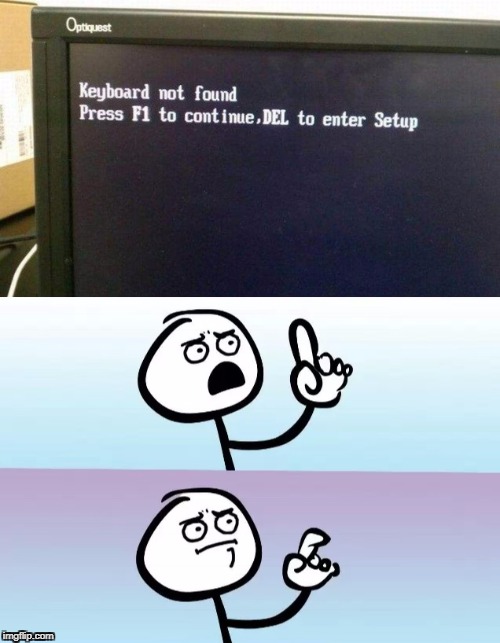
Computers are dumb¶
- Need to be precise when telling them what to do (e.g., Mango is different from mango)
- Sensitive to (sometimes invisible) changes:
- mango
- mango
- Good at doing the same thing over and over again...
First steps¶
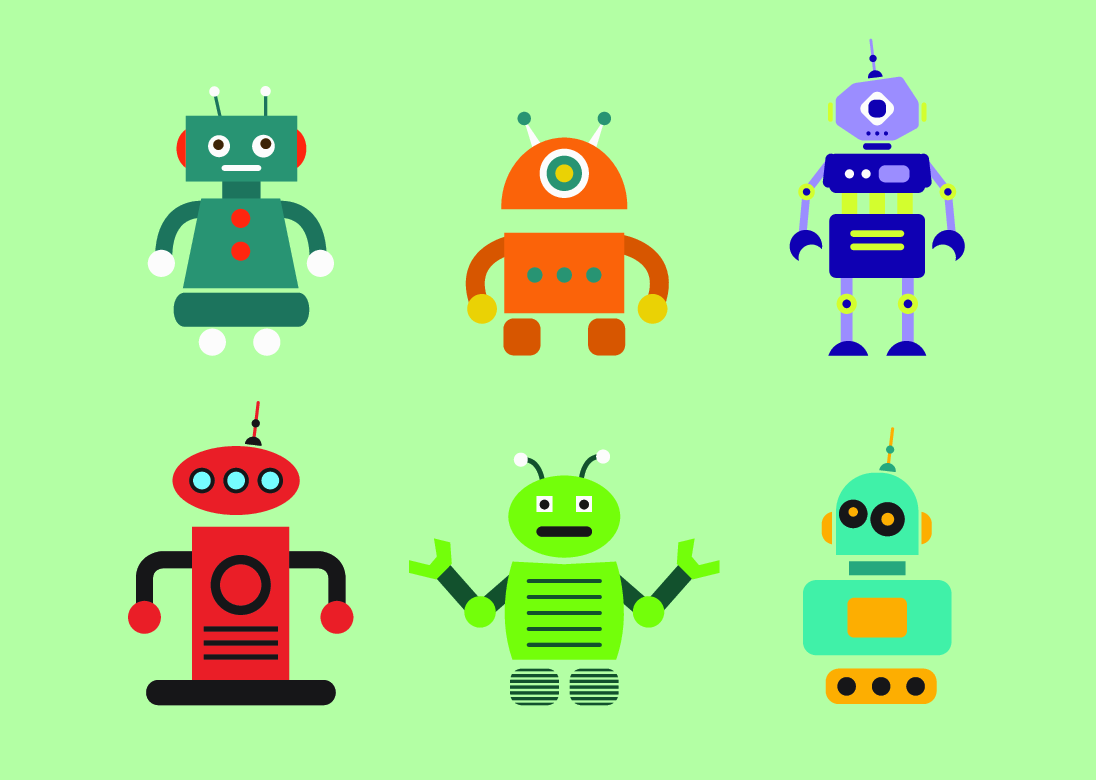
Saying "hi"¶
print("Good evening!")
Good evening!
If you don't see this message or things look broken, put up a red sticky note.
Python as a calculator¶
10+5
15
10/20
0.5
10.5-(2+3)
5.5
What will happen if we type:
1/0.
a) 0
b) Python will crash and we will have to start it again
c) We will get an error
Hints and solutions to problems are available below (down arrow key)
1/0.
--------------------------------------------------------------------------- ZeroDivisionError Traceback (most recent call last) <ipython-input-7-45dd8a1a4700> in <module>() ----> 1 1/0. ZeroDivisionError: float division by zero
Adding things together¶
This worked:
2+4
6
What is the result of adding together text and numbers?
"Good evening" + 5
More on data types later!
Displaying messages on the screen¶
- Use the
print()command
print("Good evening everyone!")
Good evening everyone!
print("Good evening " + "at 8 pm!")
Good evening at 8 pm!
It is common to make mistakes when typing...
print("Hmmm)
File "<ipython-input-11-0324a32cf4e8>", line 1 print("Hmmm) ^ SyntaxError: EOL while scanning string literal
print("Hmmm"))
File "<ipython-input-12-2ba79029f2b4>", line 1 print("Hmmm")) ^ SyntaxError: invalid syntax
Syntax Error: Python tells us we did not respect the rules of the language
Creating a Python script¶
- Script: a file containing commands written in Python language
- e.g.
hello.py
- e.g.
- Let us create our first Python script!
Task: Create your first script!¶
- Create a folder called workshop on your Desktop
- Open Code editor and write the two following lines in the editor:
print("Good evening everyone!") print("Good evening at 8pm!")
- Save that file as hello.py in the workshop folder
- Put up a green sticky note if you see hello.py in the workshop folder, or a red one if you don't see anything or only see hello (without .py)
Now we have to tell Python to locate hello.py and to run it.
For that, we need to understand how our computer organizes files and folders...
Address metaphor¶
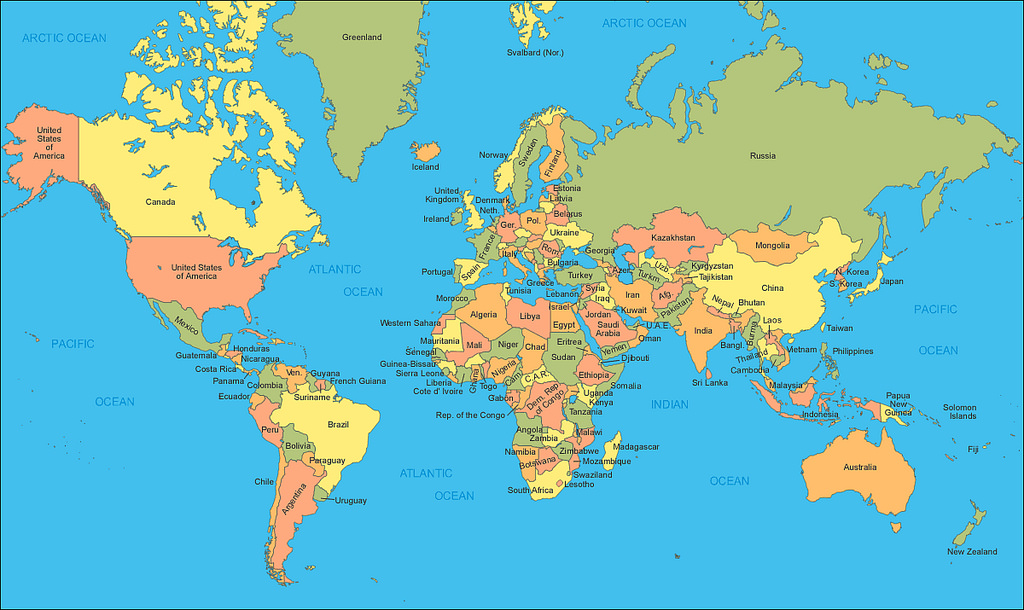
Demo: explore addressing on a computer¶
Find the address of the
workshopdirectory- e.g.,
C:\Users\ivana\Desktop\workshop
- e.g.,
Find the address of the
hello.pyscript- e.g.,
C:\Users\ivana\Desktop\workshop\hello.py
- e.g.,
Navigating files and folders¶
2 ways of navigating through the content of your disk:
- Clicking: moving around by clicking on icons in Graphical User Inteface (GUI)
- This is what we normally do
- Typing: giving navigation commands in the command line (CMD)
- Going to learn!
Navigation by typing¶
- pwd: print working directory
- ls: list files in the current directory
- cd: change directory
In IPython/Qtconsole:
pwd
'/home/ivana/teaching/uw-programming-ws/lectures'
cd
/home/ivana
cd Desktop
/home/ivana/Desktop
cd workshop
/home/ivana/Desktop/workshop
ls
hello.py
Note: We can use cd on its own, or with a directory name (such as cd workshop). The former takes us home, the latter takes us where we specify
Running a script¶
1. Run pwd to check where you are. It should end with workshop:
pwd
'/home/ivana/Desktop/workshop'
2. Check that there is a script called hello.py:
ls
hello.py
3. Run the script:
run hello.py
Good evening everyone! Good evening at 8pm!
Task 1¶
Modify hello.py to to say good evening at the current time!
After you made the modifications, save the changes and run the script again by typing:
run hello.py in IPython/Qtconsole.
Task 2¶
In the workshop directory on your Desktop, create a new script called missing.py. Inside that script type the following lines (feel free to edit them so they say something different):
"Away above the chimney tops."
"That's where you'll find me"
100
# print("Will you ever find me?")
Run the script with
run missing.py.Is the output what you expected it to be?
Change the program so that first three lines are displayed when you run the program.
Note: difference between typing pure text in a script and in Ipython
Learned so far:¶
- Python commands:
- math commands
- print: tell Python to display stuff on the screen
- Other commands:
- pwd: print working directory
- cd: change directory
- ls: list files
- run: run the script
Data Types¶
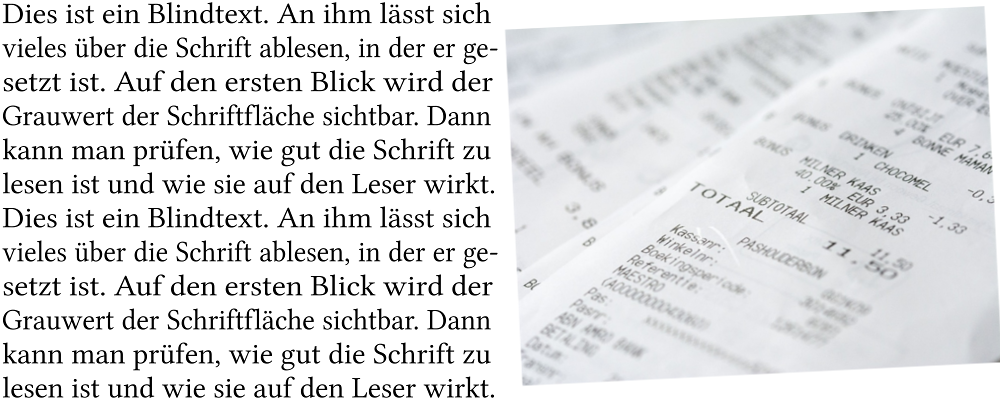
Data Types¶
We could not add text and numbers, as those are two different data types:
type("Hello!")
str
type(1)
int
type(1.1)
float
What is the output of:¶
type("-2.0")
a) int
b) str
c) float
What is the output of:¶
print("Hello" + 123)
a) Error
b) Hello123
c) Hello 123
Don't mix apples and oranges!
Useful hint:¶
We can cast integers into strings (and sometimes strings into integers) in the following way:
str(4)
'4'
int("4")
4
Question: What happens if you try to convert the string 'abc' into an integer?
What would we change in this line:
print("Hello" + 4)
to make it print Hello4 instead of an error?
a) print(int("Hello")+4)
b) print(str("Hello")+4)
c) print("Hello"+str(4))
More power: variables¶
Variables let us save values and manipulate them
box = 3
print(box)
3
bigger_box = 100 + box * 2
print(bigger_box)
106
print(bigger_box - 6)
100
box = "kittens"
print(box)
kittens
print(box + box + box)
kittenskittenskittens
Question¶
If I run the following code, what will be the final value of b?
a = 1
b = a * 5
a = 2
a) 5
b) 1
c) 10
Variables can change¶
a = 0
print(a)
a = a + 1
print(a)
0 1
Notice: In programming a = a + 1 is different than a = a + 1 in math. In programming, this means take the value of a and increase it by one. In math, this would be an equation with one unknown, and it wouldn't make any sense since we would get 0=1. In programming, we talk about variable assignment, and in math about equality.
Quiz¶
What is the following print statement going to print?
x = 0
y = x
x = x + 1
print("The value of x is " + str(x))
print("The value of y is " + str(y))
IPython hint: whos¶
whos
Variable Type Data/Info ------------------------------ a int 1 bigger_box int 106 box str kittens
Working with strings¶
animal = "123 snAKes"
print(animal)
123 snAKes
We can access inidividual characters, but we start counting at 0:
animal[0]
'1'
That number is also called an index. To access multiple characters we use a range of indices:
animal[2:9]
'3 snAKe'
Use -1 to get the last character:
animal[-1]
's'
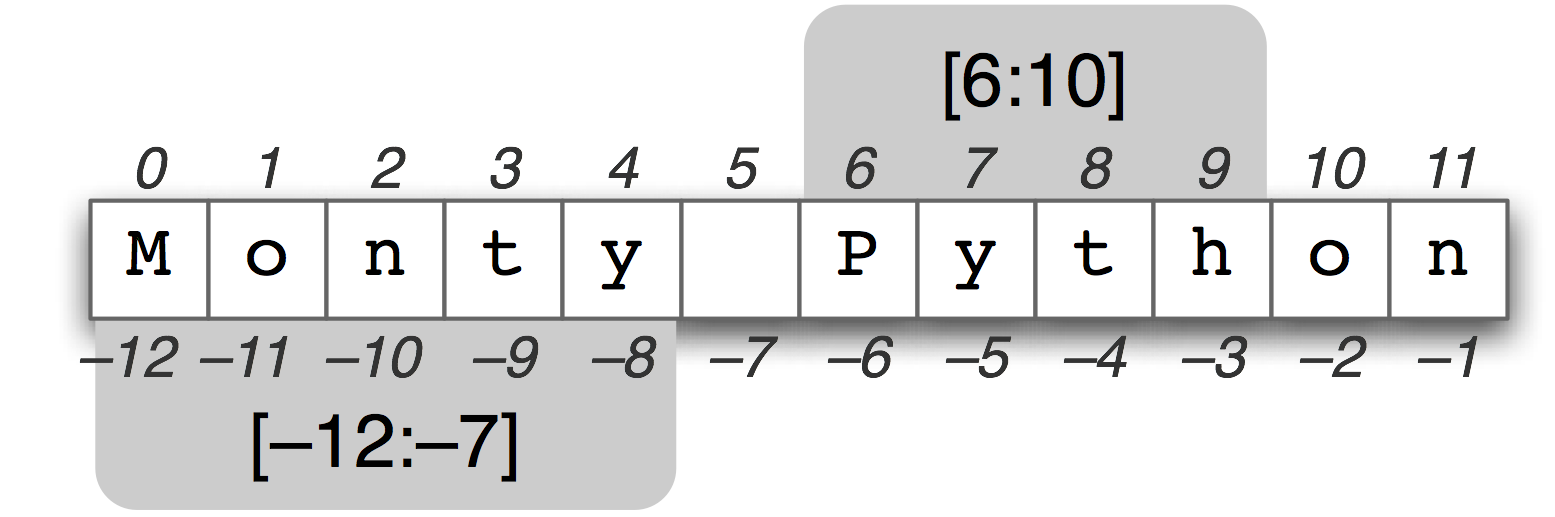
More slicing¶
To start from the beginning up to some character, we can drop 0:
animal[:8] # equivalent to animal[0:8]
'123 snAK'
Similarly, to get a substring starting at some character, until the end:
animal[8:] # equivalent to animal[8:10]
'es'
Length of a string¶
To find out how many characters we have:
len(animal)
10
Notice that len is used with brackets (), similar to print. This is because both len and print are functions
Complicated panda¶
fname = "Panda"
lname = "Spotty-Dotty"
len_fname = len(fname)
print(lname[len_fname:len_fname+3])
a) Spo
b) pot
c) y-D
(Possibly) confusing¶
What would you expect output to be for the following line:
print("AaAa" * 5)
a) AaAa5
b) AaAaAaAaAaAaAaAaAaAa
c) Error
We can print cool headers¶
print("-"*20)
print("<"*6 + " Hello! " + ">"*6)
print("-"*20)
-------------------- <<<<<< Hello! >>>>>> --------------------
Make sure stuff works for later...¶
Type in following lines in IPython:
import numpy as np
import matplotlib.pyplot as plt
Green sticky note: Nothing happened
Red sticky note: Python is shouting at me with some errors
Exercises¶
Link to the exercises:
https://github.com/uwpyb/materials/blob/master/lectures/Day_0_Exercises.ipynb
Done!¶
- Coffee will be here at 9:30am tomorrow. The lecture starts at 10:00am (at noon break for lunch)
- Before you leave, write on your sticky notes:
- Green : a programming concept/something from today's lecture you understood well (i.e., you could explain this to someone)
- Red: something that was difficult to understand
Attributions¶
Frontpage graphics, "First Steps" graphics: Vector Graphics by www.vecteezy.com
